Advanced ads | Sticky Ads
Updated on: March 30, 2025
Version 2.0.0
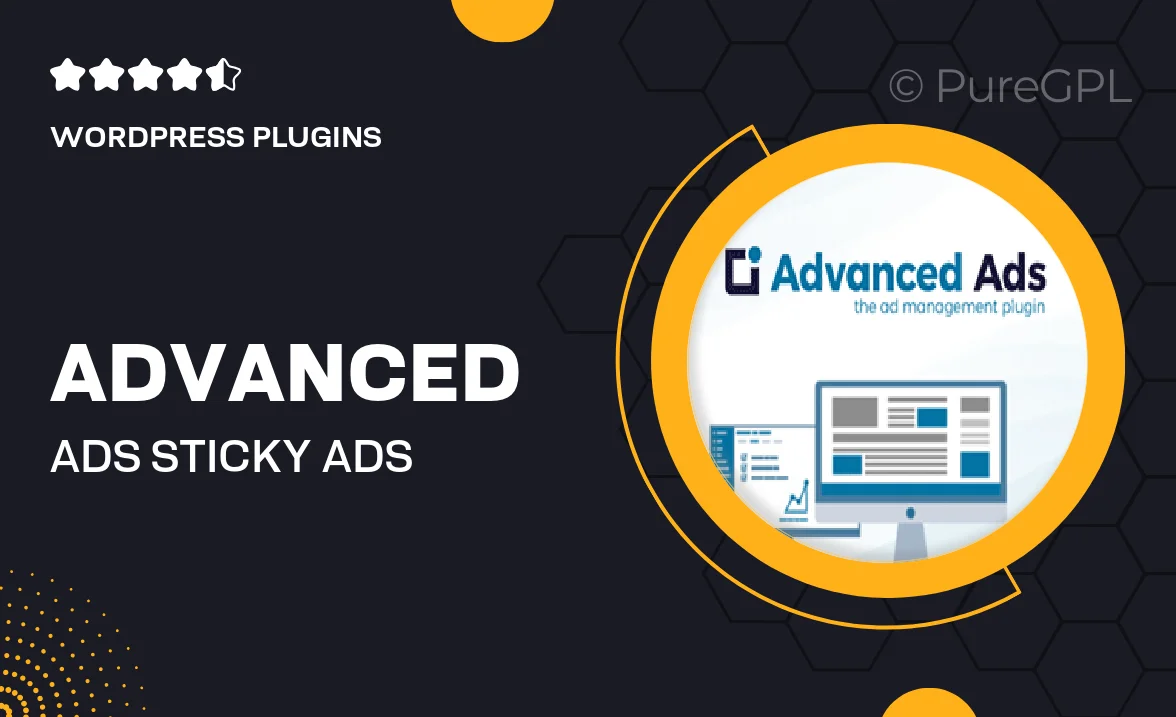
Single Purchase
Buy this product once and own it forever.
Membership
Unlock everything on the site for one low price.
Product Overview
Take your advertising strategy to the next level with Advanced Ads | Sticky Ads. This powerful WordPress plugin allows you to display sticky ads that remain in view as users scroll, ensuring maximum visibility and engagement. Whether you’re looking to boost your ad revenue or enhance user experience, this plugin offers a seamless solution. It’s easy to set up and customize, making it perfect for beginners and seasoned developers alike. Plus, with various display options, you can tailor ads to fit your site’s design effortlessly.
Key Features
- Sticky ad functionality keeps your ads visible while users scroll.
- Simple setup process allows for quick integration into any WordPress site.
- Customizable design options to match your website's aesthetics.
- Multiple display settings to optimize ad placement for higher engagement.
- Responsive design ensures ads look great on all devices.
- Advanced targeting options to reach the right audience effectively.
- Compatible with popular ad networks for seamless monetization.
- Comprehensive documentation and support for any questions you may have.
Installation & Usage Guide
What You'll Need
- After downloading from our website, first unzip the file. Inside, you may find extra items like templates or documentation. Make sure to use the correct plugin/theme file when installing.
Unzip the Plugin File
Find the plugin's .zip file on your computer. Right-click and extract its contents to a new folder.

Upload the Plugin Folder
Navigate to the wp-content/plugins folder on your website's side. Then, drag and drop the unzipped plugin folder from your computer into this directory.

Activate the Plugin
Finally, log in to your WordPress dashboard. Go to the Plugins menu. You should see your new plugin listed. Click Activate to finish the installation.

PureGPL ensures you have all the tools and support you need for seamless installations and updates!
For any installation or technical-related queries, Please contact via Live Chat or Support Ticket.