Adsanity | Ad Block Detection
Updated on: July 6, 2025
Version 1.4.2
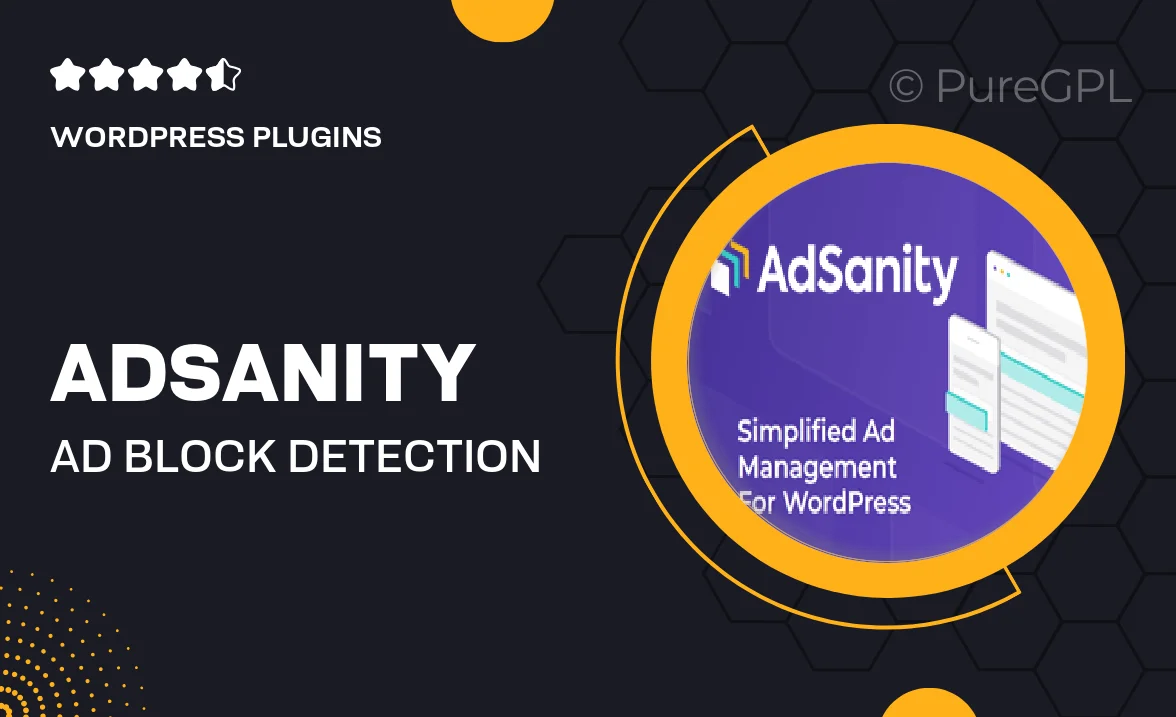
Single Purchase
Buy this product once and own it forever.
Membership
Unlock everything on the site for one low price.
Product Overview
Adsanity is a powerful WordPress plugin designed to help you manage and optimize your ad revenue by detecting ad blockers. With the rise of ad-blocking technology, it’s crucial to understand how it affects your website’s income. Adsanity provides you with insights into your visitors' ad-blocking habits, allowing you to tailor your advertising strategies effectively. Plus, its user-friendly interface means you can easily access analytics without any technical hassle. By using Adsanity, you can take proactive steps to ensure your ads reach your audience, maximizing your revenue potential.
Key Features
- Advanced ad block detection to understand visitor behavior.
- User-friendly dashboard for easy access to analytics.
- Real-time insights on ad-block usage across your site.
- Customizable messages for visitors using ad blockers.
- Seamless integration with existing ad management solutions.
- Support for multiple ad types, including banners and pop-ups.
- Regular updates to keep up with evolving ad-block technologies.
Installation & Usage Guide
What You'll Need
- After downloading from our website, first unzip the file. Inside, you may find extra items like templates or documentation. Make sure to use the correct plugin/theme file when installing.
Unzip the Plugin File
Find the plugin's .zip file on your computer. Right-click and extract its contents to a new folder.

Upload the Plugin Folder
Navigate to the wp-content/plugins folder on your website's side. Then, drag and drop the unzipped plugin folder from your computer into this directory.

Activate the Plugin
Finally, log in to your WordPress dashboard. Go to the Plugins menu. You should see your new plugin listed. Click Activate to finish the installation.

PureGPL ensures you have all the tools and support you need for seamless installations and updates!
For any installation or technical-related queries, Please contact via Live Chat or Support Ticket.