Admin Columns Pro Ninja Forms
Updated on: December 14, 2023
Version 1.5
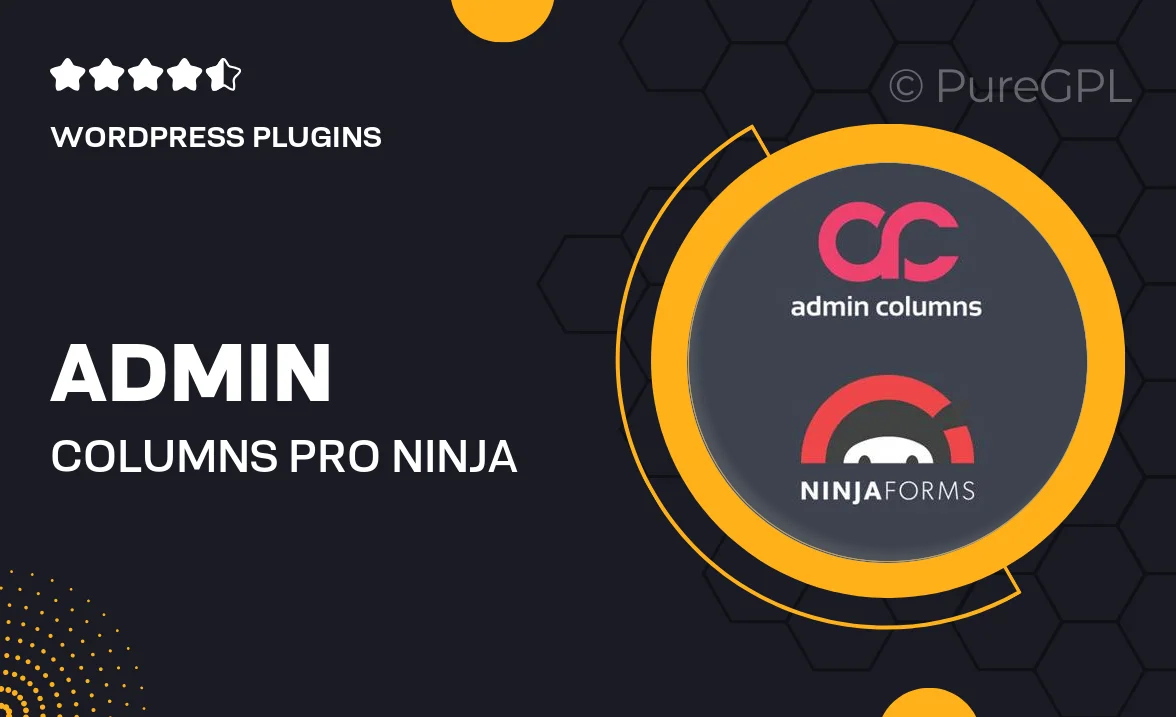
Single Purchase
Buy this product once and own it forever.
Membership
Unlock everything on the site for one low price.
Product Overview
Admin Columns Pro Ninja Forms enhances your WordPress admin experience by allowing you to manage and display Ninja Forms submissions with ease. This powerful plugin integrates seamlessly with Admin Columns Pro, giving you the ability to customize your admin list view. Say goodbye to tedious scrolling and searching through entries. With this tool, you can quickly access essential data, filter submissions, and even edit them directly from the list view. Plus, the user-friendly interface ensures that you can set everything up without any hassle.
Key Features
- Effortlessly display Ninja Forms submissions in your admin columns.
- Customize which fields to show, making data management straightforward.
- Filter and sort submissions for quick access to specific entries.
- Edit submissions directly from the admin list view for enhanced efficiency.
- Fully compatible with Admin Columns Pro for a cohesive user experience.
- Easy setup and configuration, designed for users of all skill levels.
- Responsive design ensures it looks great on all devices.
- Regular updates and dedicated support to keep your plugin running smoothly.
Installation & Usage Guide
What You'll Need
- After downloading from our website, first unzip the file. Inside, you may find extra items like templates or documentation. Make sure to use the correct plugin/theme file when installing.
Unzip the Plugin File
Find the plugin's .zip file on your computer. Right-click and extract its contents to a new folder.

Upload the Plugin Folder
Navigate to the wp-content/plugins folder on your website's side. Then, drag and drop the unzipped plugin folder from your computer into this directory.

Activate the Plugin
Finally, log in to your WordPress dashboard. Go to the Plugins menu. You should see your new plugin listed. Click Activate to finish the installation.

PureGPL ensures you have all the tools and support you need for seamless installations and updates!
For any installation or technical-related queries, Please contact via Live Chat or Support Ticket.