Admin columns pro | Gravity Forms
Updated on: March 15, 2024
Version 1.2
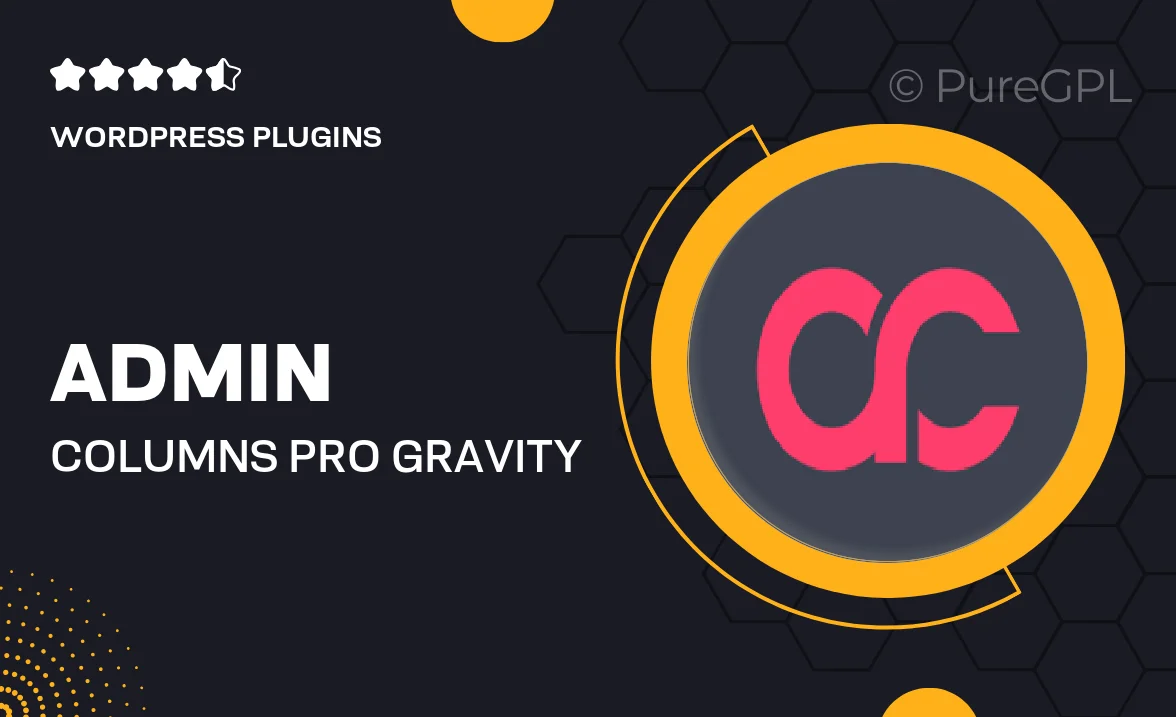
Single Purchase
Buy this product once and own it forever.
Membership
Unlock everything on the site for one low price.
Product Overview
Admin Columns Pro for Gravity Forms is a powerful tool that enhances your admin panel by allowing you to customize and manage your form entries with ease. With this plugin, you can display crucial data in a clear and organized manner, making it simple to track submissions. Imagine having the ability to sort, filter, and edit entries directly from the entries list. Plus, it integrates seamlessly with Gravity Forms, ensuring that you can work efficiently without any hiccups. This plugin not only saves time but also boosts productivity by streamlining your workflow.
Key Features
- Customizable columns to display any Gravity Forms data you need.
- Sorting and filtering options to easily find specific entries.
- Quick inline editing for faster data management.
- Export entries to CSV for easy reporting and analysis.
- Integration with other popular plugins for extended functionality.
- User-friendly interface that simplifies navigation and management.
- Responsive design ensures usability on all devices.
- Real-time updates to keep your data current and accurate.
Installation & Usage Guide
What You'll Need
- After downloading from our website, first unzip the file. Inside, you may find extra items like templates or documentation. Make sure to use the correct plugin/theme file when installing.
Unzip the Plugin File
Find the plugin's .zip file on your computer. Right-click and extract its contents to a new folder.

Upload the Plugin Folder
Navigate to the wp-content/plugins folder on your website's side. Then, drag and drop the unzipped plugin folder from your computer into this directory.

Activate the Plugin
Finally, log in to your WordPress dashboard. Go to the Plugins menu. You should see your new plugin listed. Click Activate to finish the installation.

PureGPL ensures you have all the tools and support you need for seamless installations and updates!
For any installation or technical-related queries, Please contact via Live Chat or Support Ticket.