Admin Columns Pro Events Calendar
Updated on: December 14, 2023
Version 1.7.1
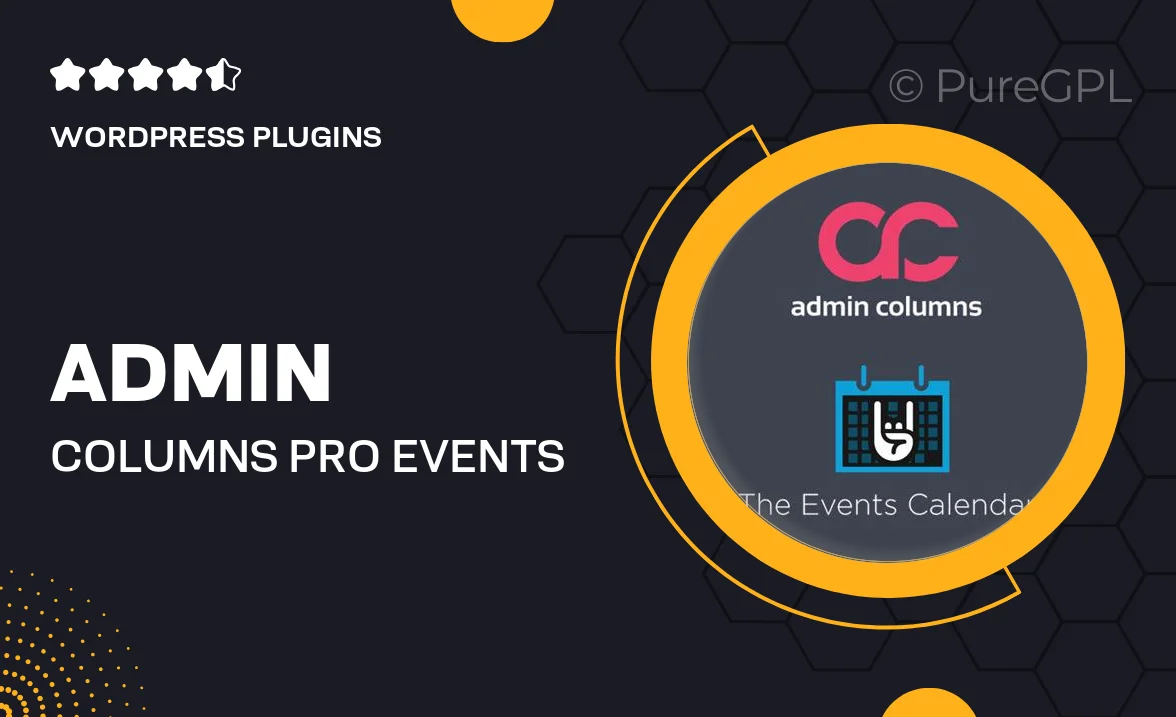
Single Purchase
Buy this product once and own it forever.
Membership
Unlock everything on the site for one low price.
Product Overview
Transform the way you manage events with Admin Columns Pro Events Calendar. This powerful WordPress plugin enhances your event management experience by allowing you to customize your event lists and tables effortlessly. With a user-friendly interface, you can add, edit, and view essential event details at a glance. Plus, it integrates seamlessly with popular event plugins, streamlining your workflow. What makes it stand out is its flexibility; whether you need to display custom fields or manage multiple event types, this plugin has you covered. Say goodbye to tedious event management and hello to efficiency!
Key Features
- Customizable event lists for streamlined management.
- Easy drag-and-drop functionality to rearrange columns.
- Integration with popular event plugins for seamless operation.
- Ability to display custom fields for tailored event information.
- Filter and sort events quickly to find what you need.
- Responsive design ensures a great user experience on all devices.
- Bulk editing options to save time on managing multiple events.
- Comprehensive support and documentation for ease of use.
Installation & Usage Guide
What You'll Need
- After downloading from our website, first unzip the file. Inside, you may find extra items like templates or documentation. Make sure to use the correct plugin/theme file when installing.
Unzip the Plugin File
Find the plugin's .zip file on your computer. Right-click and extract its contents to a new folder.

Upload the Plugin Folder
Navigate to the wp-content/plugins folder on your website's side. Then, drag and drop the unzipped plugin folder from your computer into this directory.

Activate the Plugin
Finally, log in to your WordPress dashboard. Go to the Plugins menu. You should see your new plugin listed. Click Activate to finish the installation.

PureGPL ensures you have all the tools and support you need for seamless installations and updates!
For any installation or technical-related queries, Please contact via Live Chat or Support Ticket.