Acowebs | WooCommerce Product Labels
Updated on: January 6, 2025
Version 3.2.12
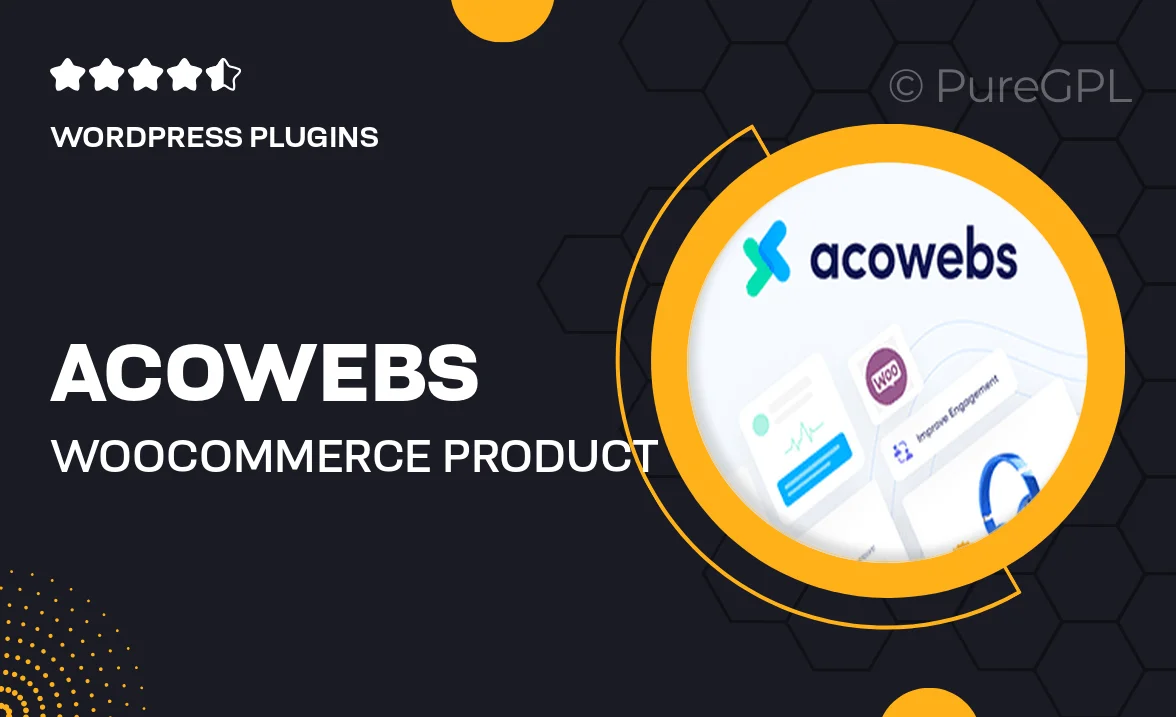
Single Purchase
Buy this product once and own it forever.
Membership
Unlock everything on the site for one low price.
Product Overview
Introducing Acowebs | WooCommerce Product Labels, a powerful tool designed to elevate your online store's aesthetics and functionality. This plugin allows you to create and customize eye-catching labels for your products, helping them stand out in a crowded marketplace. With an intuitive interface, you can easily add labels for promotions, new arrivals, and best sellers. Plus, the versatility of this plugin ensures that you can tailor the labels to match your brand’s unique style. What makes it truly special is its seamless integration with WooCommerce, allowing for a hassle-free setup.
Key Features
- Create unlimited product labels to promote your items effectively.
- Fully customizable designs to match your store's branding.
- Easy-to-use interface that requires no coding knowledge.
- Supports various label types, including sale, new, and exclusive.
- Responsive design ensures compatibility across all devices.
- Quickly apply labels in bulk for time-saving efficiency.
- Preview changes in real-time to see how labels will appear.
- Compatible with all themes, ensuring seamless integration.
Installation & Usage Guide
What You'll Need
- After downloading from our website, first unzip the file. Inside, you may find extra items like templates or documentation. Make sure to use the correct plugin/theme file when installing.
Unzip the Plugin File
Find the plugin's .zip file on your computer. Right-click and extract its contents to a new folder.

Upload the Plugin Folder
Navigate to the wp-content/plugins folder on your website's side. Then, drag and drop the unzipped plugin folder from your computer into this directory.

Activate the Plugin
Finally, log in to your WordPress dashboard. Go to the Plugins menu. You should see your new plugin listed. Click Activate to finish the installation.

PureGPL ensures you have all the tools and support you need for seamless installations and updates!
For any installation or technical-related queries, Please contact via Live Chat or Support Ticket.