AccessPress Anonymous Post Pro
Updated on: September 19, 2024
Version 3.2.6
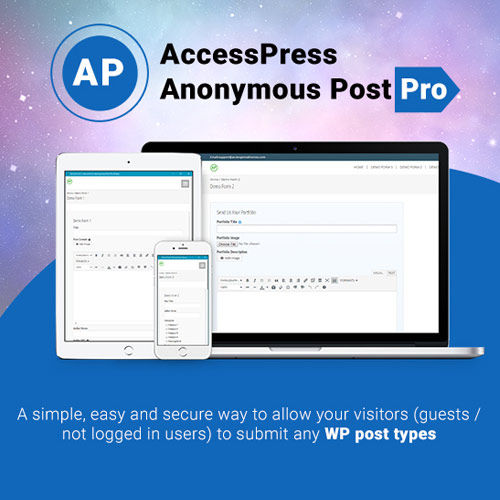
Single Purchase
Buy this product once and own it forever.
Membership
Unlock everything on the site for one low price.
Product Overview
AccessPress Anonymous Post Pro is a powerful WordPress plugin designed to streamline the process of submitting posts anonymously. Ideal for websites that encourage user-generated content, this plugin allows users to share their thoughts and ideas without revealing their identity. With a user-friendly interface and customizable options, it's perfect for blogs, forums, and community sites. Plus, you can easily manage submissions from the backend, ensuring a seamless experience for both users and administrators. What makes it stand out is its flexibility, allowing you to tailor the submission forms to fit your site's needs.
Key Features
- Anonymous post submissions for enhanced user privacy.
- Customizable submission forms to match your site’s branding.
- Easy management of submitted posts directly from the admin panel.
- Option to enable or disable specific post types.
- Built-in captcha support to prevent spam submissions.
- Notification emails for administrators on new submissions.
- Shortcode support for easy integration into any page or post.
- Responsive design that works seamlessly on all devices.
Installation & Usage Guide
What You'll Need
- After downloading from our website, first unzip the file. Inside, you may find extra items like templates or documentation. Make sure to use the correct plugin/theme file when installing.
Unzip the Plugin File
Find the plugin's .zip file on your computer. Right-click and extract its contents to a new folder.

Upload the Plugin Folder
Navigate to the wp-content/plugins folder on your website's side. Then, drag and drop the unzipped plugin folder from your computer into this directory.

Activate the Plugin
Finally, log in to your WordPress dashboard. Go to the Plugins menu. You should see your new plugin listed. Click Activate to finish the installation.

PureGPL ensures you have all the tools and support you need for seamless installations and updates!
For any installation or technical-related queries, Please contact via Live Chat or Support Ticket.