Alliance | Intranet & Extranet WordPress Theme
Updated on: April 24, 2025
Version 3.11
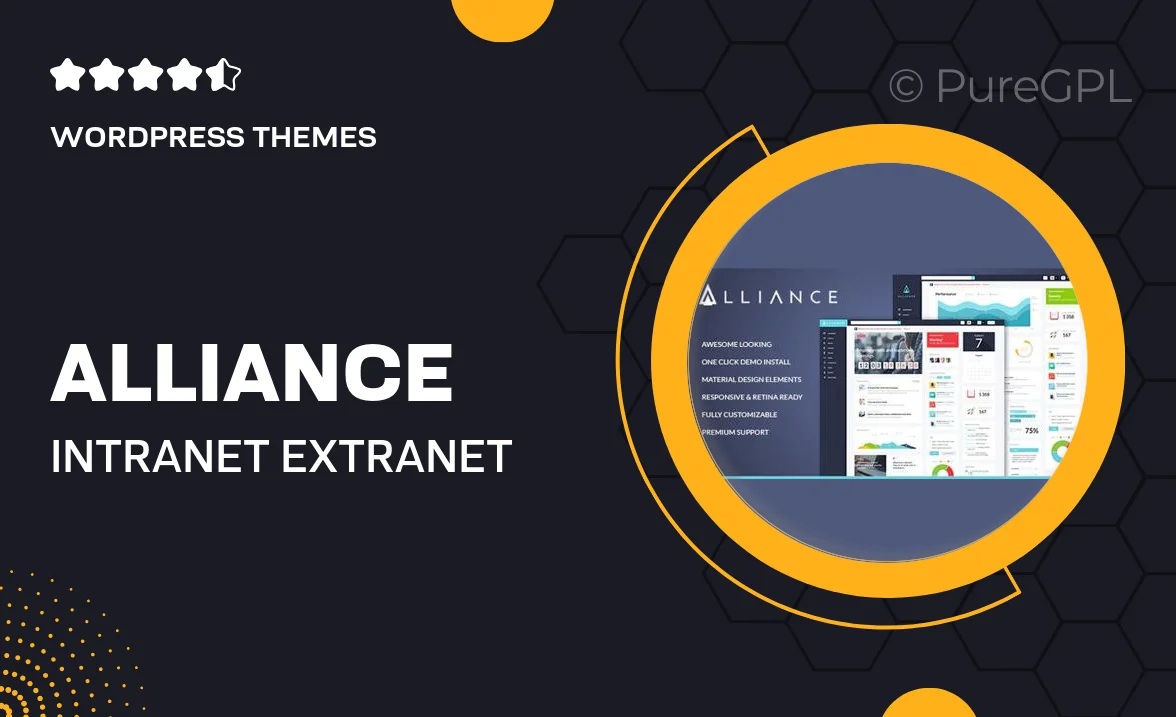
Single Purchase
Buy this product once and own it forever.
Membership
Unlock everything on the site for one low price.
Product Overview
Alliance is a versatile WordPress theme designed specifically for intranet and extranet applications. With its sleek and modern interface, it ensures that your internal communication is both efficient and engaging. The theme offers a range of customization options, allowing you to tailor the look and feel to match your brand. Plus, it's built with user experience in mind, ensuring that your team finds it intuitive and easy to navigate. Whether you're sharing documents, collaborating on projects, or connecting with clients, Alliance has you covered.
Key Features
- Responsive design, ensuring seamless access on any device.
- Customizable layouts for a tailored user experience.
- Built-in document management system for easy file sharing.
- Advanced user roles and permissions for secure access control.
- Integration with popular plugins for enhanced functionality.
- Quick setup process with demo content included.
- SEO-friendly features to boost your visibility.
- Regular updates and dedicated support for peace of mind.
Installation & Usage Guide
What You'll Need
- After downloading from our website, first unzip the file. Inside, you may find extra items like templates or documentation. Make sure to use the correct plugin/theme file when installing.
Unzip the Theme File
Find the theme's .zip file on your computer. Right-click and extract its contents to a new folder.

Upload the Theme Folder
Navigate to the wp-content/themes folder on your website's side. Then, drag and drop the unzipped theme folder from your computer into this directory.

Activate the Theme
Finally, log in to your WordPress dashboard. Go to the Themes menu. You should see your new theme listed. Click Activate to finish the installation.

PureGPL ensures you have all the tools and support you need for seamless installations and updates!
For any installation or technical-related queries, Please contact via Live Chat or Support Ticket.