Wpmudev | Clean Up The Dashboard
Updated on: September 21, 2024
Version 1.0.3
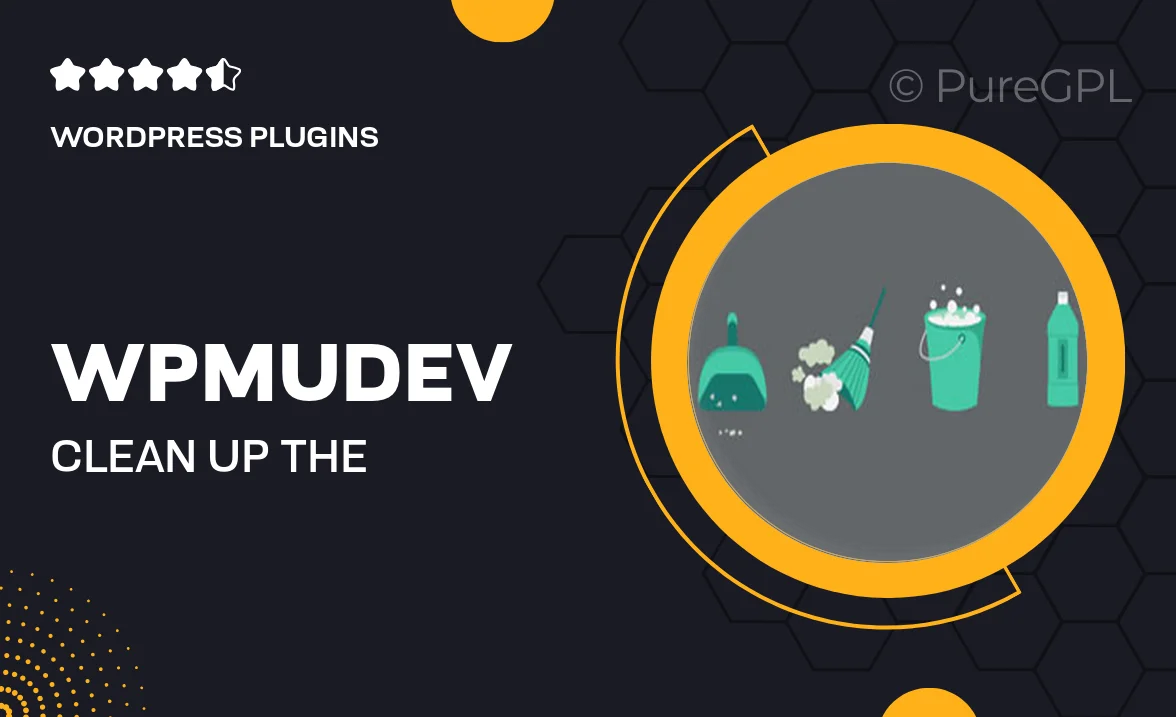
Single Purchase
Buy this product once and own it forever.
Membership
Unlock everything on the site for one low price.
Product Overview
Streamlining your WordPress dashboard has never been easier with WPMU DEV's Clean Up The Dashboard plugin. This powerful tool allows you to declutter your admin area, removing unnecessary items and distractions. With a user-friendly interface, it empowers you to customize what you see, enhancing your workflow efficiency. Plus, you can improve the overall user experience for your clients or team members by providing a clean and focused dashboard. Say goodbye to clutter and hello to productivity!
Key Features
- Effortlessly remove unwanted dashboard widgets for a cleaner interface.
- Customize the admin area to fit your specific needs and preferences.
- Enhance user experience for clients with a simplified dashboard view.
- Easy installation and setup, no coding required.
- Regular updates to ensure compatibility with the latest WordPress versions.
- Improve workflow efficiency by minimizing distractions in the admin area.
- Option to restore default settings if needed, providing flexibility.
Installation & Usage Guide
What You'll Need
- After downloading from our website, first unzip the file. Inside, you may find extra items like templates or documentation. Make sure to use the correct plugin/theme file when installing.
Unzip the Plugin File
Find the plugin's .zip file on your computer. Right-click and extract its contents to a new folder.

Upload the Plugin Folder
Navigate to the wp-content/plugins folder on your website's side. Then, drag and drop the unzipped plugin folder from your computer into this directory.

Activate the Plugin
Finally, log in to your WordPress dashboard. Go to the Plugins menu. You should see your new plugin listed. Click Activate to finish the installation.

PureGPL ensures you have all the tools and support you need for seamless installations and updates!
For any installation or technical-related queries, Please contact via Live Chat or Support Ticket.