Creative Timeline for WordPress
Updated on: May 30, 2025
Version 1.0.4
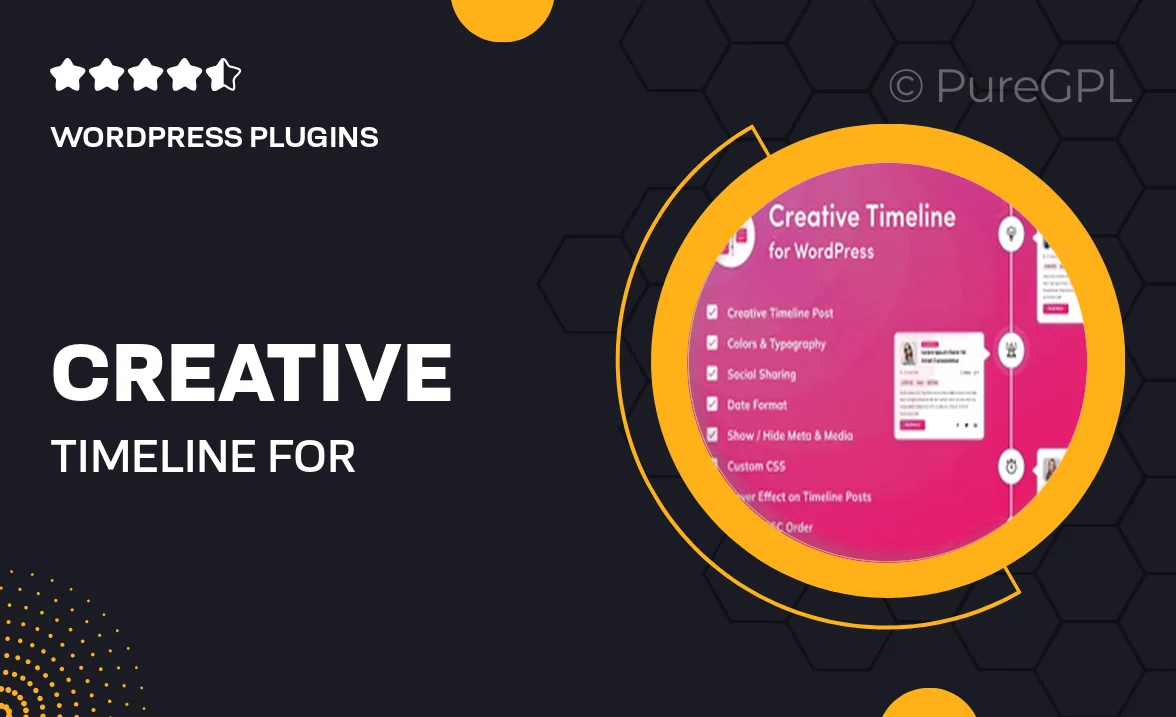
Single Purchase
Buy this product once and own it forever.
Membership
Unlock everything on the site for one low price.
Product Overview
Introducing the Creative Timeline for WordPress, an innovative plugin designed to bring your stories to life in a visually engaging way. Whether you're showcasing your company's history, personal milestones, or project timelines, this plugin makes it easy to create stunning timelines that captivate your audience. With user-friendly features and customizable options, you can tailor each timeline to fit your unique style. Plus, the responsive design ensures your timelines look great on any device. It's time to elevate your content presentation with a timeline that stands out!
Key Features
- Intuitive drag-and-drop interface for easy timeline creation.
- Fully customizable styles to match your website's design.
- Responsive layouts that look great on desktops and mobile devices.
- Multiple timeline layouts, including vertical and horizontal options.
- Interactive elements to enhance user engagement.
- Support for multimedia content like images and videos.
- SEO-friendly structure to help your timelines rank better.
- Regular updates and dedicated support for peace of mind.
Installation & Usage Guide
What You'll Need
- After downloading from our website, first unzip the file. Inside, you may find extra items like templates or documentation. Make sure to use the correct plugin/theme file when installing.
Unzip the Plugin File
Find the plugin's .zip file on your computer. Right-click and extract its contents to a new folder.

Upload the Plugin Folder
Navigate to the wp-content/plugins folder on your website's side. Then, drag and drop the unzipped plugin folder from your computer into this directory.

Activate the Plugin
Finally, log in to your WordPress dashboard. Go to the Plugins menu. You should see your new plugin listed. Click Activate to finish the installation.

PureGPL ensures you have all the tools and support you need for seamless installations and updates!
For any installation or technical-related queries, Please contact via Live Chat or Support Ticket.