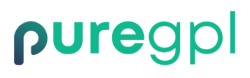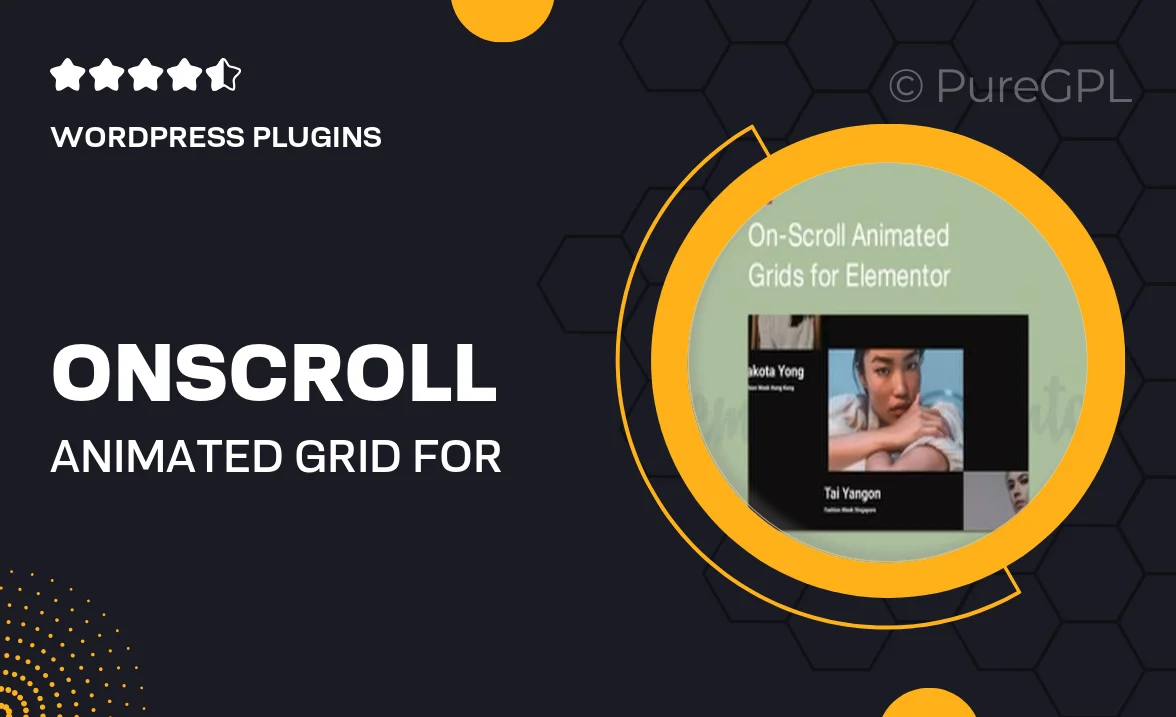
- GPL License
$3.49
- 100% Original Product and Virus Free.
- Lifetime Updates with Membership Plans.
- Use on Unlimited Websites.
Version: 1.0.1
Unlimited Access for Just $16/Month
Unlock all products with no limits, no hassle!
| Single Product | VIP Membership |
|---|---|
| $3.49 Each | $16/Month |
| No Updates | Unlimited Updates |
| ❌ Limited Access | ✔️ All 20,000+ Products |
About On-Scroll Animated Grid for Elementor
Creating visually appealing websites that capture the attention of users has become increasingly important in today’s digital world. One way to achieve this is through the use of animation. In this blog, we will explore how to create an on-scroll animated grid for Elementor, a popular page builder for WordPress websites.
Introduction
Animation is a powerful tool that can be used to enhance the user experience on a website. By adding subtle animations that trigger as the user scrolls down the page, you can create a more dynamic and engaging website design. In this tutorial, we will show you how to create an on-scroll animated grid using Elementor, a drag-and-drop page builder that makes it easy to customize your website.
Setting up the Grid
The first step in creating an on-scroll animated grid is to set up the grid itself. In Elementor, you can use the “Grid” widget to create a layout for your grid. You can choose the number of columns, spacing between items, and other settings to customize the grid to your liking.
Adding Animation Effects
Once you have set up the grid, the next step is to add animation effects that will trigger as the user scrolls down the page. Elementor offers a range of animation effects that you can apply to individual grid items. These effects include fade in, slide in, zoom in, and more. By adding these effects to your grid items, you can create a visually stunning on-scroll animation.
Configuring Scroll Settings
To ensure that the animation triggers at the right time as the user scrolls down the page, you will need to configure the scroll settings in Elementor. You can set the offset at which the animation triggers, as well as the animation duration and delay. By adjusting these settings, you can create a smooth and seamless on-scroll animation.
Testing and Refining
Once you have set up the on-scroll animated grid, it is important to test it to ensure that it works correctly on different devices and screen sizes. You may need to refine the animation effects and scroll settings to achieve the desired result. By testing and refining your on-scroll animated grid, you can create a visually compelling website that will captivate your audience.
Conclusion
Adding on-scroll animations to your website can enhance the user experience and make your website more engaging. By following the steps outlined in this blog, you can create an on-scroll animated grid for Elementor that will impress your visitors and set your website apart from the competition. Experiment with different animation effects and scroll settings to create a unique and captivating user experience that will keep users coming back for more.
Creating an on-scroll animated grid for Elementor is a great way to add visual interest to your website and create a more engaging user experience. With Elementor’s easy-to-use interface and powerful customization options, you can create a stunning on-scroll animated grid that will impress your visitors and help your website stand out from the crowd.