Types | Module Manager
Updated on: November 26, 2024
Version 1.8.10
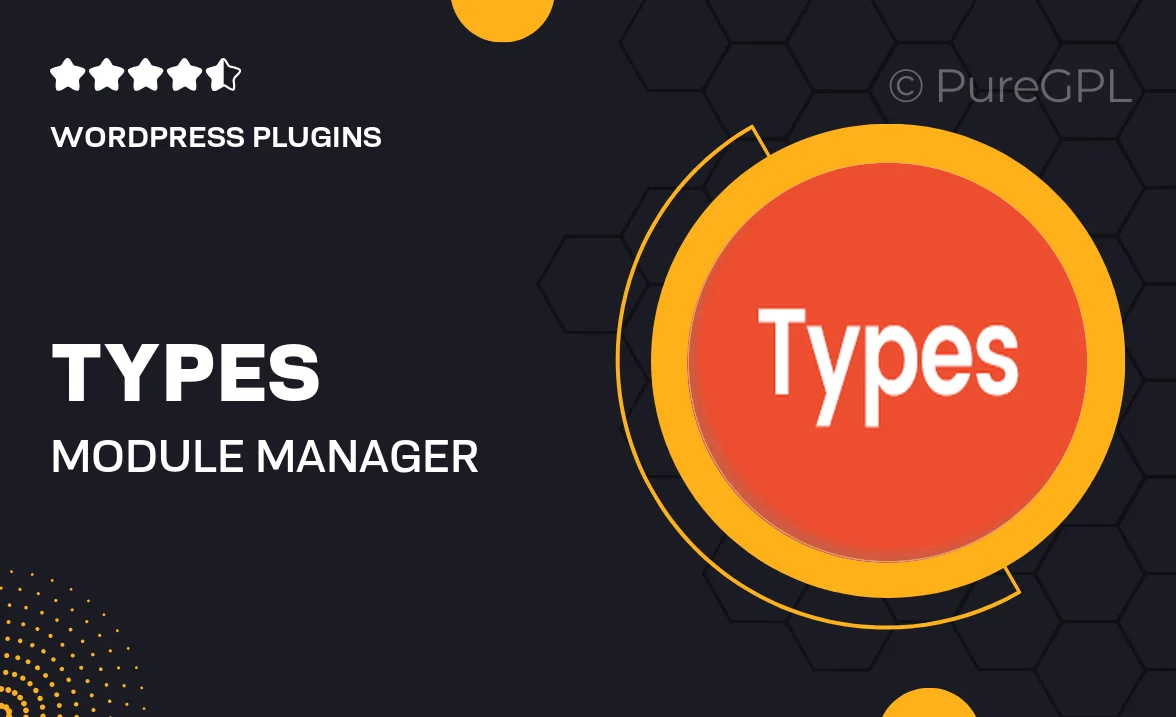
Single Purchase
Buy this product once and own it forever.
Membership
Unlock everything on the site for one low price.
Product Overview
Unlock the full potential of your WordPress site with the Types | Module Manager. This powerful plugin allows you to create and manage custom post types, taxonomies, and fields with ease. Whether you’re building a complex website or a simple blog, Types offers a user-friendly interface that streamlines the process. Plus, its seamless integration with other plugins enhances functionality and flexibility. You’ll find it easy to customize your content structure without writing a single line of code. Say goodbye to limitations and hello to a tailored experience that fits your unique needs.
Key Features
- Create unlimited custom post types tailored to your content.
- Easily manage custom taxonomies for better organization.
- Define custom fields to capture specific information.
- User-friendly drag-and-drop interface for effortless setup.
- Integrates smoothly with popular page builders and themes.
- Flexible options for displaying content on your site.
- Regular updates ensure compatibility with the latest WordPress versions.
- Comprehensive documentation and support to guide you.
Installation & Usage Guide
What You'll Need
- After downloading from our website, first unzip the file. Inside, you may find extra items like templates or documentation. Make sure to use the correct plugin/theme file when installing.
Unzip the Plugin File
Find the plugin's .zip file on your computer. Right-click and extract its contents to a new folder.

Upload the Plugin Folder
Navigate to the wp-content/plugins folder on your website's side. Then, drag and drop the unzipped plugin folder from your computer into this directory.

Activate the Plugin
Finally, log in to your WordPress dashboard. Go to the Plugins menu. You should see your new plugin listed. Click Activate to finish the installation.

PureGPL ensures you have all the tools and support you need for seamless installations and updates!
For any installation or technical-related queries, Please contact via Live Chat or Support Ticket.