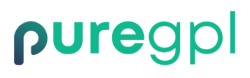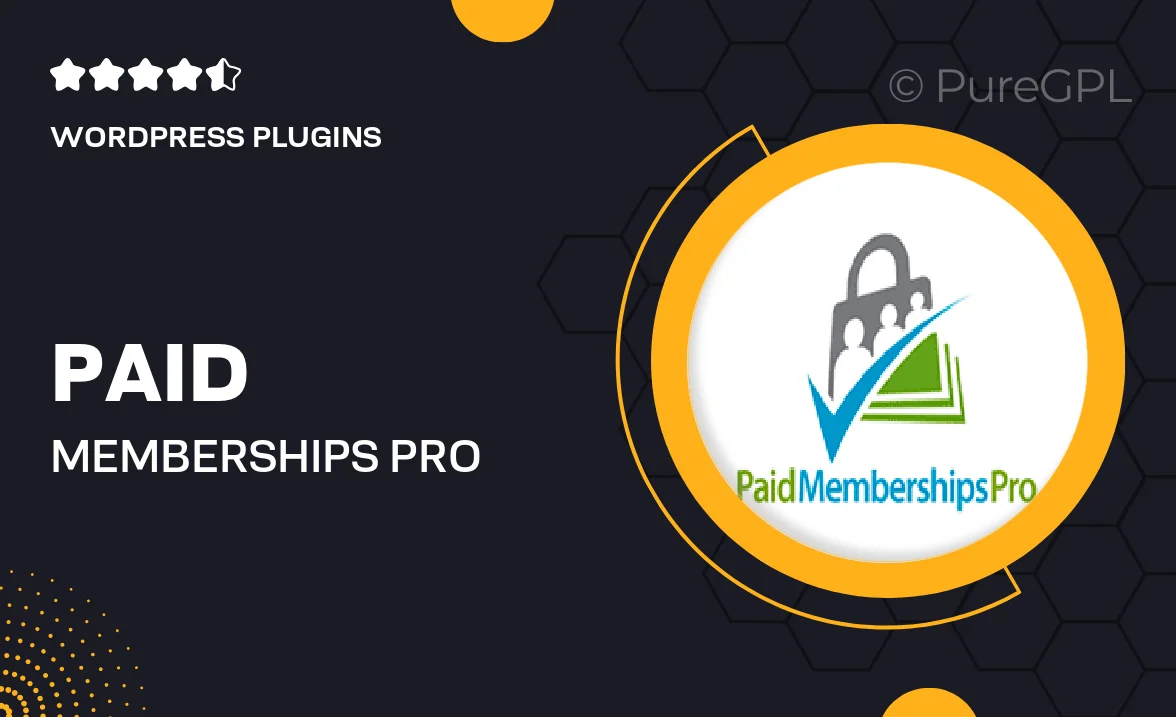
- GPL License
$3.49
- 100% Original Product and Virus Free.
- Lifetime Updates with Membership Plans.
- Use on Unlimited Websites.
Version: 1.1.1
Unlimited Access for Just $16/Month
Unlock all products with no limits, no hassle!
| Single Product | VIP Membership |
|---|---|
| $3.49 Each | $16/Month |
| No Updates | Unlimited Updates |
| ❌ Limited Access | ✔️ All 20,000+ Products |
About Paid memberships pro | Import Users from CSV
Paid Memberships Pro Overview
Paid Memberships Pro is a powerful plugin that allows website owners to create and manage membership levels, subscription plans, and restricted content areas. It enables you to monetize your site by offering exclusive content to members who pay for access. The Import Users from CSV feature makes it easier to onboard new members in bulk.
Benefits of Importing Users from CSV
Importing users from a CSV file can save you time and effort, especially when you need to add a large number of users to your membership site. It eliminates the need to manually enter each user’s information, making the onboarding process more efficient. This feature is particularly useful when you are migrating user data from another platform or integrating with a third-party system.
How to Import Users from CSV using Paid Memberships Pro
1. Prepare Your CSV File: Make sure your CSV file is properly formatted with the required user information, such as username, email address, and membership level. You can use a spreadsheet program like Excel or Google Sheets to create and save your CSV file.
2. Access the Import Users Tool: In your Paid Memberships Pro dashboard, navigate to the Memberships tab and select the Import Users option. Upload your CSV file using the provided tool.
3. Map CSV Fields: Match the fields in your CSV file to the corresponding user fields in Paid Memberships Pro. This step ensures that the user data is imported correctly, including membership levels, expiration dates, and custom user meta.
4. Initiate the Import Process: Once you have mapped the CSV fields, review the import settings and initiate the import process. Paid Memberships Pro will process the CSV file and create new user accounts based on the imported data.
5. Verify Imported Users: After the import process is complete, double-check the newly created user accounts to ensure that all information is accurate. You can also send welcome emails or notifications to the imported users to confirm their account activation.
Tips for Successful User Import
– Ensure that your CSV file follows the correct format and includes all necessary user information.
– Regularly back up your user data before initiating any import process to prevent data loss.
– Test the import feature with a small sample CSV file before importing a large dataset to identify and resolve any issues proactively.
– Keep track of the import progress and monitor for any errors or inconsistencies in the imported user data.
– Communicate with your members about any upcoming changes or updates related to the user import process to maintain transparency and avoid confusion.
Conclusion
Importing users from a CSV file with Paid Memberships Pro can streamline the process of adding new members to your site and managing user data efficiently. By following the steps outlined above and implementing best practices for user import, you can enhance the user experience and optimize the membership management process on your website.