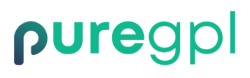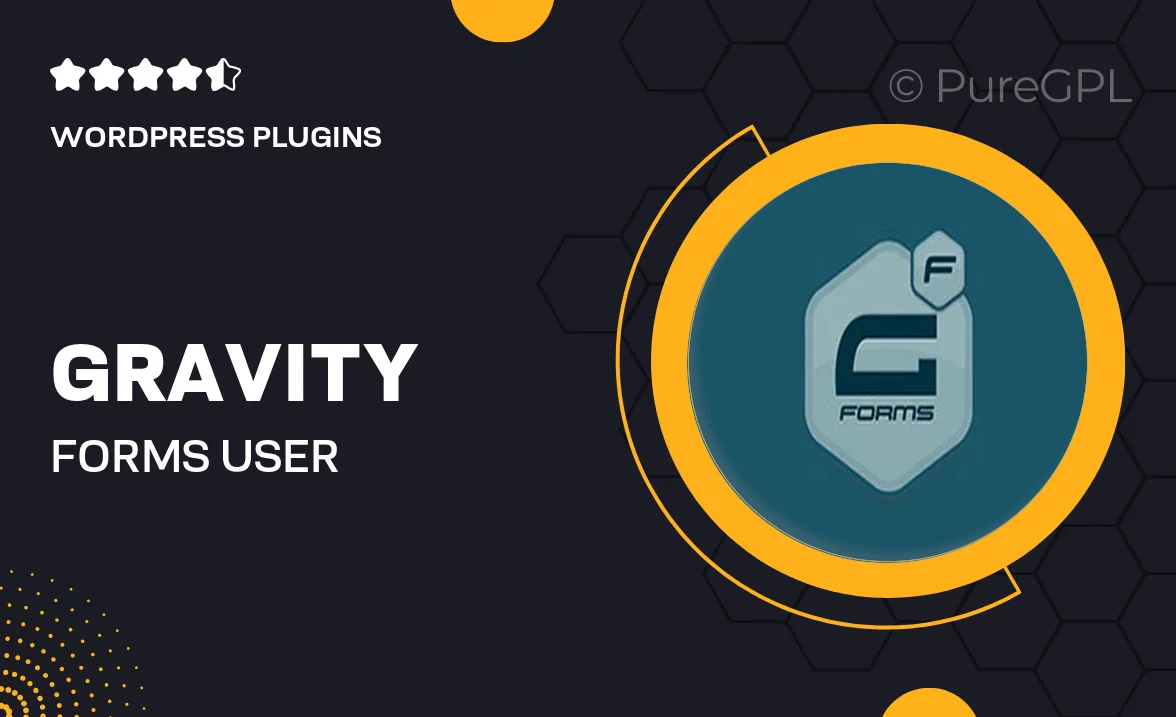
- GPL License
$3.49
- 100% Original Product and Virus Free.
- Lifetime Updates with Membership Plans.
- Use on Unlimited Websites.
Version: 5.4.0
Unlimited Access for Just $16/Month
Unlock all products with no limits, no hassle!
| Single Product | VIP Membership |
|---|---|
| $3.49 Each | $16/Month |
| No Updates | Unlimited Updates |
| ❌ Limited Access | ✔️ All 20,000+ Products |
About Gravity forms | User Registration
Introduction
Gravity Forms is a powerful form builder plugin for WordPress that allows you to create and manage various types of forms on your website with ease. One of the key features of Gravity Forms is its ability to create user registration forms effortlessly. In this blog post, we will explore how you can use Gravity Forms to create user registration forms and customize them to meet your specific requirements.
Getting Started
To begin using Gravity Forms for user registration, you first need to install and activate the plugin on your WordPress website. Once you have done that, you can start creating a new form by navigating to the Forms section in your WordPress dashboard and clicking on the “Add New” button. Choose the User Registration template to get started with creating your form.
Adding Fields
Gravity Forms offers a wide range of field types that you can add to your user registration form. Some of the commonly used fields for user registration forms include Name, Email, Password, Address, Phone Number, and more. You can easily drag and drop these fields into your form and customize them as needed. Additionally, Gravity Forms allows you to set field validation rules to ensure that users enter the correct information.
Setting Up User Registration
After adding the necessary fields to your form, you can configure the user registration settings. Gravity Forms allows you to choose whether the user account should be created immediately upon form submission or if it requires admin approval. You can also set up user notification emails to inform users about their account creation and provide them with login details.
Customizing the Form
Gravity Forms provides various customization options to make your user registration form match the style of your website. You can choose from different form layouts, styles, colors, and fonts to create a seamless user experience. Additionally, you can add custom CSS to further personalize the appearance of the form.
Integration with User Roles
With Gravity Forms, you can assign specific user roles to users upon registration. This allows you to control the level of access and permissions each user has on your website. You can assign roles such as Subscriber, Contributor, Author, Editor, or Administrator based on your requirements.
Conclusion
Gravity Forms provides a user-friendly and efficient solution for creating user registration forms on your WordPress website. By following the steps outlined in this blog post, you can easily set up a user registration form that meets your specific needs and requirements. Whether you are creating a simple registration form or a more complex multi-step form, Gravity Forms has all the tools you need to get the job done.
So, why wait? Start using Gravity Forms for user registration today and streamline the process of registering new users on your website.