Formidable forms | Google Sheets
Updated on: December 16, 2025
Version 1.0.5
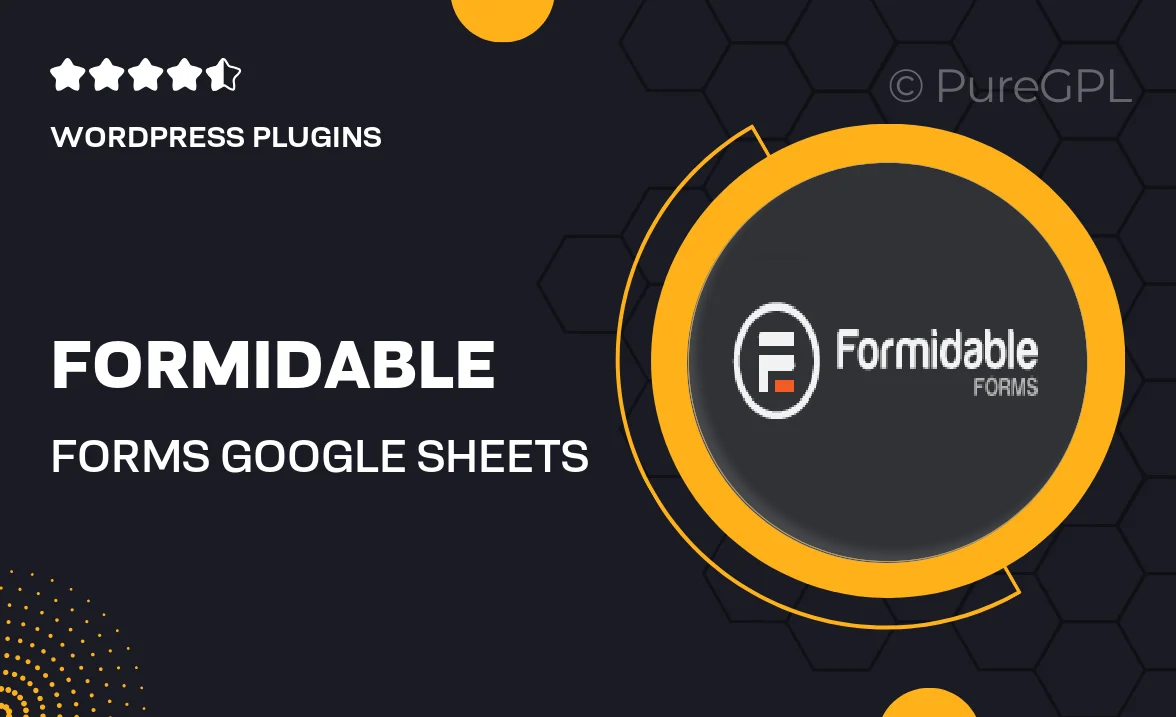
Single Purchase
Buy this product once and own it forever.
Membership
Unlock everything on the site for one low price.
Product Overview
Transform the way you manage your data with the Formidable Forms Google Sheets integration. This powerful add-on allows you to effortlessly send form submissions directly to your Google Sheets, streamlining your workflow and keeping your data organized. No more manual data entry or lost information; everything is automatically synced, ensuring you always have the most up-to-date records. Plus, with customizable settings, you can choose which fields to sync, making it tailored to your specific needs. Whether you're running a small business or managing a large project, this integration simplifies data management and enhances productivity.
Key Features
- Seamless integration with Google Sheets for automatic data syncing.
- Customizable field mapping to control what data is sent.
- Real-time updates ensure your sheets are always current.
- Supports multiple forms, making it versatile for various projects.
- User-friendly interface for easy setup and management.
- Eliminates manual data entry, saving you time and reducing errors.
- Compatible with all Formidable Forms plans for flexibility.
Installation & Usage Guide
What You'll Need
- After downloading from our website, first unzip the file. Inside, you may find extra items like templates or documentation. Make sure to use the correct plugin/theme file when installing.
Unzip the Plugin File
Find the plugin's .zip file on your computer. Right-click and extract its contents to a new folder.

Upload the Plugin Folder
Navigate to the wp-content/plugins folder on your website's side. Then, drag and drop the unzipped plugin folder from your computer into this directory.

Activate the Plugin
Finally, log in to your WordPress dashboard. Go to the Plugins menu. You should see your new plugin listed. Click Activate to finish the installation.

PureGPL ensures you have all the tools and support you need for seamless installations and updates!
For any installation or technical-related queries, Please contact via Live Chat or Support Ticket.