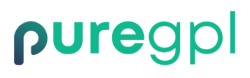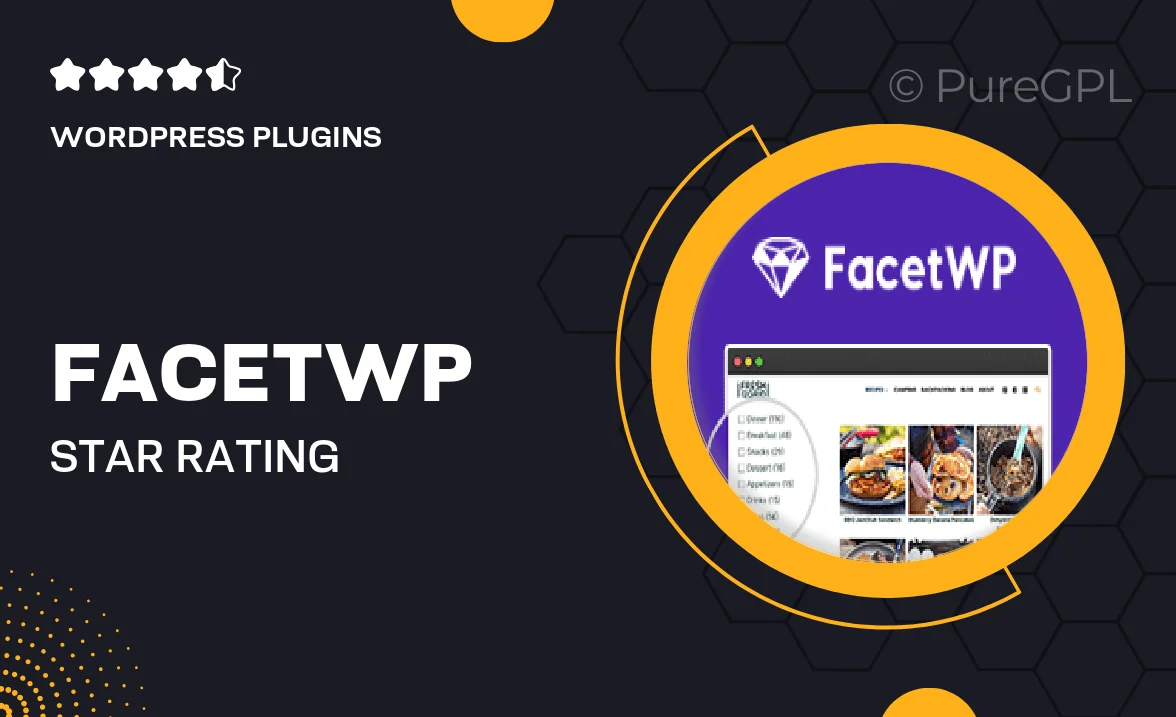
- GPL License
$3.49
- 100% Original Product and Virus Free.
- Lifetime Updates with Membership Plans.
- Use on Unlimited Websites.
Version: 1.0.4
Unlimited Access for Just $16/Month
Unlock all products with no limits, no hassle!
| Single Product | VIP Membership |
|---|---|
| $3.49 Each | $16/Month |
| No Updates | Unlimited Updates |
| ❌ Limited Access | ✔️ All 20,000+ Products |
About Facetwp | Star Rating
Introduction
FacetWP is a powerful WordPress plugin that allows you to add advanced filtering and faceted search functionality to your website. With FacetWP, you can create custom search options for your users, making it easier for them to find the content they are looking for. In this blog post, we will focus on how to incorporate star ratings into your FacetWP search results to enhance user experience and provide valuable insights for your audience.
Why Star Ratings Matter
Star ratings are a popular and effective way for users to quickly evaluate the quality of a product, service, or piece of content. By incorporating star ratings into your FacetWP search results, you can provide users with at-a-glance information about the popularity and perceived value of each item in the search results. This can help users make more informed decisions and improve their overall experience on your website.
How to Add Star Ratings to FacetWP
Adding star ratings to your FacetWP search results is a relatively simple process that can have a big impact on the usability of your website. Here are the steps to follow:
Step 1: Install and Activate the Advanced Custom Fields (ACF) Plugin
The first step is to install and activate the Advanced Custom Fields (ACF) plugin on your WordPress website. ACF is a powerful tool that allows you to create custom fields for your posts and pages, including a field for star ratings.
Step 2: Create a Star Rating Field in ACF
Once ACF is activated, you can create a new custom field for star ratings. When creating the field, be sure to select the “Star Rating” field type. This will allow you to add star ratings to your posts and pages.
Step 3: Add Star Ratings to Your Posts and Pages
After creating the star rating field in ACF, you can start adding star ratings to your posts and pages. Simply edit a post or page, scroll down to the custom fields section, and enter a rating from 1 to 5 in the star rating field.
Step 4: Display Star Ratings in FacetWP Search Results
Once you have added star ratings to your posts and pages, you can display this information in your FacetWP search results. You can customize the appearance of the star ratings using CSS to ensure they fit seamlessly into your website design.
Conclusion
By adding star ratings to your FacetWP search results, you can enhance user experience, provide valuable information to your audience, and improve the overall usability of your website. Follow the steps outlined in this blog post to incorporate star ratings into your FacetWP search results and take your website to the next level.