Eventon | Reminders
Updated on: March 2, 2025
Version 0.12
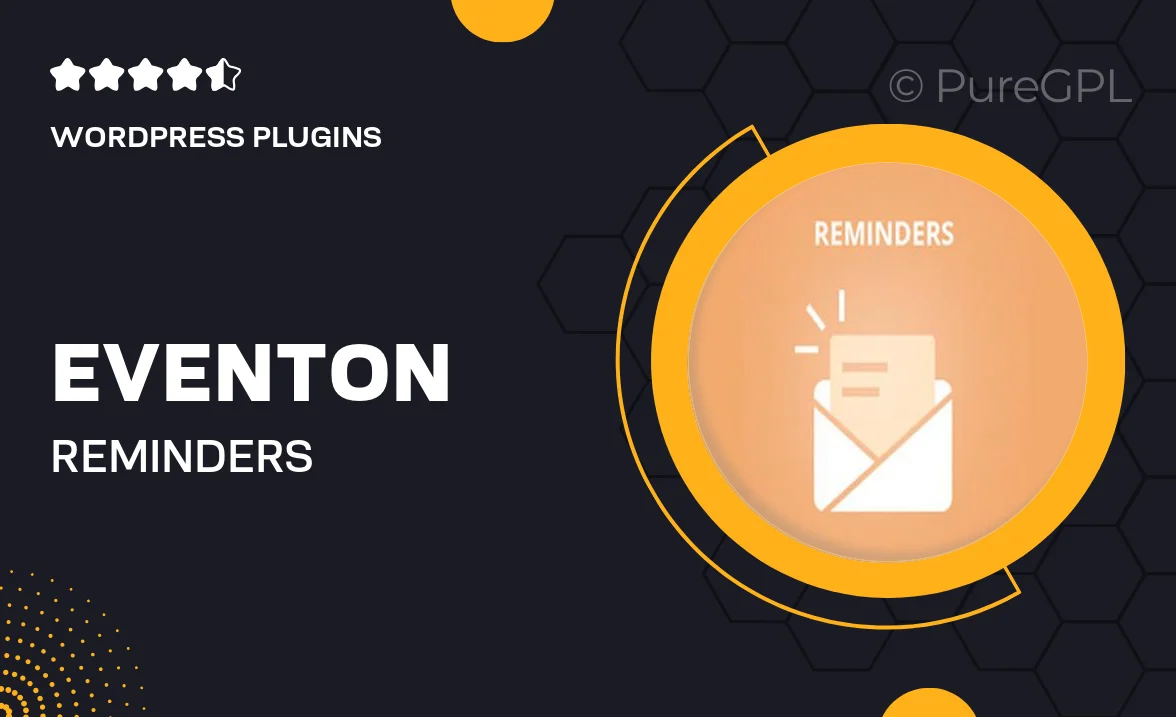
Single Purchase
Buy this product once and own it forever.
Membership
Unlock everything on the site for one low price.
Product Overview
Eventon | Reminders is the perfect companion for your event management needs, ensuring that your attendees never miss an important occasion. This intuitive plugin allows you to send automated reminders via email or SMS, keeping your guests informed and engaged. With customizable templates, you can easily tailor messages to match your brand’s voice. Plus, it's user-friendly, making it simple for both you and your attendees to navigate. What makes it stand out is its seamless integration with the Eventon calendar, enhancing your overall event experience.
Key Features
- Automated reminders via email and SMS for timely notifications.
- Customizable message templates to align with your branding.
- Seamless integration with the Eventon calendar for smooth operation.
- User-friendly interface for easy setup and management.
- Option to send reminders based on specific timeframes before the event.
- Track reminder delivery and engagement for better insights.
- Multi-event support, perfect for managing several occasions at once.
Installation & Usage Guide
What You'll Need
- After downloading from our website, first unzip the file. Inside, you may find extra items like templates or documentation. Make sure to use the correct plugin/theme file when installing.
Unzip the Plugin File
Find the plugin's .zip file on your computer. Right-click and extract its contents to a new folder.

Upload the Plugin Folder
Navigate to the wp-content/plugins folder on your website's side. Then, drag and drop the unzipped plugin folder from your computer into this directory.

Activate the Plugin
Finally, log in to your WordPress dashboard. Go to the Plugins menu. You should see your new plugin listed. Click Activate to finish the installation.

PureGPL ensures you have all the tools and support you need for seamless installations and updates!
For any installation or technical-related queries, Please contact via Live Chat or Support Ticket.