wpDiscuz – Comment Translation
Updated on: December 19, 2023
Version 7.0.2
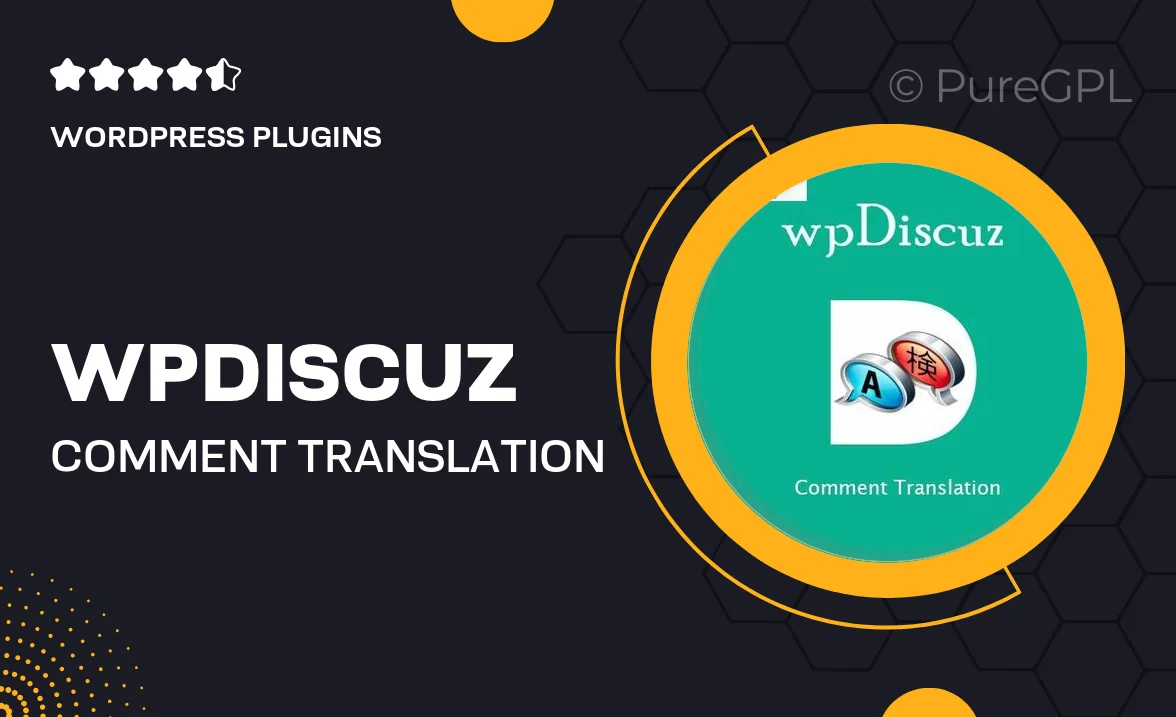
Single Purchase
Buy this product once and own it forever.
Membership
Unlock everything on the site for one low price.
Product Overview
Enhance your WordPress site's commenting section with wpDiscuz – Comment Translation. This powerful plugin allows you to break language barriers by translating comments into multiple languages, ensuring that all visitors can engage in meaningful discussions. With its user-friendly interface, you can easily manage translations directly within your comment section. Plus, it seamlessly integrates with wpDiscuz, so you can maintain a consistent look and feel. What makes it stand out is its ability to foster a more inclusive community, allowing users from different backgrounds to communicate effortlessly.
Key Features
- Real-time translation of comments for instant engagement.
- User-friendly interface for easy management of translations.
- Seamless integration with the wpDiscuz commenting system.
- Supports multiple languages to cater to a diverse audience.
- Automatic detection of comment language for smarter translations.
- Customizable translation options to suit your site's style.
- Boosts user interaction by allowing everyone to participate.
- Regular updates to ensure compatibility with the latest WordPress versions.
Installation & Usage Guide
What You'll Need
- After downloading from our website, first unzip the file. Inside, you may find extra items like templates or documentation. Make sure to use the correct plugin/theme file when installing.
Unzip the Plugin File
Find the plugin's .zip file on your computer. Right-click and extract its contents to a new folder.

Upload the Plugin Folder
Navigate to the wp-content/plugins folder on your website's side. Then, drag and drop the unzipped plugin folder from your computer into this directory.

Activate the Plugin
Finally, log in to your WordPress dashboard. Go to the Plugins menu. You should see your new plugin listed. Click Activate to finish the installation.

PureGPL ensures you have all the tools and support you need for seamless installations and updates!
For any installation or technical-related queries, Please contact via Live Chat or Support Ticket.